The complete guide to build and deploy your React Native application using GitHub Actions
Author: Gergő Fándly
Date: 2024-08-27
So you’ve been working on your shiny new React Native app for months, and now you’re ready to deploy it and share it with the public. You could do this manually for every release, but you’ve decided to do it the smart way and use a CI/CD pipeline to automate this tedious process.
In this guide I’m going to walk you through every aspect of creating an automated build pipeline using GitHub Actions both for Android and iOS, as well as generating the required signing certificates. The commands I’ll be using are executed on Linux, but they should work on MacOS as well without any changes. For Windows I’d recommend WSL.
Prerequisites
To follow along with this guide you need to have a React Native application (if you’re using Expo, you need to eject) with its source code hosted on GitHub, and I assume you have already set up a Google Play developer account and an Apple Developer account.
Also, you should have already created the applications with the corresponding bundle IDs in App Store Connect and Google Play Console.
Configuring the application
First of all, we need to make some changes to our application to allow automating its build process.
I’m going to start with the Android version of the application, since its human readable configuration format makes it easier to work with.
We need to make some configuration changes in android/app/build.gradle – the main configuration file for the android build:
-
At the very beginning of the file insert this:
plugins { id 'com.github.triplet.play' version '3.9.1' }This will install the Google Play Publisher plugin we will use to deploy the application.
-
After the lines starting with
apply, add these lines:// Load the application version from the package.json file import groovy.json.JsonSlurper def packageJson = new JsonSlurper().parseText(file("../../package.json").text) // Get the build number. This needs to be an integer which is incremented with // every build. We'll be using the GITHUB_RUN_NUMBER that fits perfectly // these requirements. And we're defaulting to 1 to allow debug builds def buildNumber = Integer.parseInt(System.getenv("GITHUB_RUN_NUMBER") ?: "1") -
Now go to the
defaultConfigblock. It should look something like this:defaultConfig { applicationId "com.example.your_app" minSdkVersion rootProject.ext.minSdkVersion targetSdkVersion rootProject.ext.targetSdkVersion versionCode 1 versionName "1.0" }You need to change
versionCodeandversionNameso the block will loke like this:defaultConfig { applicationId "com.example.your_app" minSdkVersion rootProject.ext.minSdkVersion targetSdkVersion rootProject.ext.targetSdkVersion versionCode buildNumber versionName packageJson.version } -
Go to the
signingConfigsblock (it should be right underdefaultConfig) and note that you already have a debug configuration that you have probably been using until now. We also need to add a release configuration, so paste this block right under thedebugblock:release { if (System.getenv('ANDROID_KEYSTORE')) { storeFile file(System.getenv('ANDROID_KEYSTORE')) storePassword System.getenv('ANDROID_KEYSTORE_PASSWORD') keyAlias "upload-key" keyPassword System.getenv('ANDROID_KEYSTORE_PASSWORD') } } -
Now we have to tell gradle to use our new release configuration to make release builds. Find the
buildTypesblock and locatereleaseinside it. You will probably see a warning in there: Caution! In production, you need to generate your own keystore file. We will do just that, so change thesigningConfigparameter tosigningConfigs.release. -
At the end of the file add the following configuration for the play publisher:
play { if (System.getenv('PLAY_CREDENTIALS')) { serviceAccountCredentials.set(file(System.getenv('PLAY_CREDENTIALS'))) } track.set('internal') }This tells the plugin which credentials to use and to publish the application on the internal testing track first.
Believe it or not, that’s all we need to do for the Android application. Basically we’re setting the version string to the version from package.json, the version code to the build number provided by GitHub Actions and we provide the code signing certificate using environment variables.
Now let’s continue with the iOS application, which can be a bit trickier. I’m not willing to use Xcode in this guide, since you can edit the files manually as well (and that would also force you to use MacOS), you just need to pay a bit more attention.
Let’s start with the harder part: open ios/<your project>.xcodeproj/project.pbxproj and find the configuration block which contains the Pods-<your project>.release.xcconfig comment for the baseConfigurationReference parameter. It will be something like this:
13B07F951A680F5B00A75B9A /* Release */ = {
isa = XCBuildConfiguration;
baseConfigurationReference = 5709B34CF0A7D63546082F79 /* Pods-example.release.xcconfig */;
buildSettings = {
ASSETCATALOG_COMPILER_APPICON_NAME = AppIcon;
CLANG_ENABLE_MODULES = YES;
CURRENT_PROJECT_VERSION = 1;
DEVELOPMENT_TEAM = XXXXXXXXXX;
INFOPLIST_FILE = example/Info.plist;
LD_RUNPATH_SEARCH_PATHS = (
"$(inherited)",
"@executable_path/Frameworks",
);
MARKETING_VERSION = 1.0;
OTHER_LDFLAGS = (
"$(inherited)",
"-ObjC",
"-lc++",
);
PRODUCT_BUNDLE_IDENTIFIER = "com.example.$(PRODUCT_NAME:rfc1034identifier)";
PRODUCT_NAME = example;
SWIFT_VERSION = 5.0;
TARGETED_DEVICE_FAMILY = "1,2";
VERSIONING_SYSTEM = "apple-generic";
};
name = Release;
};
We have to do the following in the buildSettings block:
- Set
DEVELOPMENT_TEAMto the Apple Team ID you can find in the Apple Developer Portal - Add
CODE_SIGN_IDENTITY = "Apple Development";– This sets the signing identity - Add
CODE_SIGN_STYLE = Manual;– This enables manual signing - Change
PRODUCT_BUNDLE_IDENTIFIERto represent exactly the identifier you’ve registered on Appstore Connect. - Add
PROVISIONING_PROFILE_SPECIFIER = $PROVISIONING_PROFILE_APP;– This allows us to specify the provisioning profile from the CLI
We’re done with the hard part, the rest of the iOS config files are easier to manage.
Open ios/<your project>/Info.plist add the following at the bottom of the main <dict>:
<key>ITSAppUsesNonExemptEncryption</key>
<false/>
This basically tells Apple that you’re not using any kind of special encryption in the application. This will help you skip some forms each time you submit an app to testflight. See more here.
And now finally create a new file and save it to ios/ExportOptions.plist. Don’t forget to change the app id (com.example.app) to your specific app ID:
<?xml version="1.0" encoding="UTF-8"?>
<!DOCTYPE plist PUBLIC "-//Apple//DTD PLIST 1.0//EN" "http://www.apple.com/DTDs/PropertyList-1.0.dtd">
<plist version="1.0">
<dict>
<key>compileBitcode</key>
<false/>
<key>method</key>
<string>app-store</string>
<key>provisioningProfiles</key>
<dict>
<key>com.example.app</key>
<string>@PROVISIONING_PROFILE_APP@</string>
</dict>
</dict>
</plist>
To make our life a bit easier, we also add a ruby gem dependency which makes the xcodebuild output a bit more digestable. In the Gemfile in the root of our project insert the following line:
gem 'xcpretty', '~> 0.3.0'
Create the code signing certificates
Both for Android and iOS you need to create code signing certificates. You can follow the guide from this post to create the certificates: Create code signing certificates for React Native.
Create the actual GitHub Actions workflow
I’m recommending to use GitHub Actions for React Native since it also offers MacOS runners and has 2000 free minutes included each month. The MacOS runners are taxed with a 10x multiplier, but since both the android and the iOS build only take about 15-20 minutes, you will have plenty of free builds each month.
-
To get going create your workflow definition
In the root of your repository create the folder structure
.github/workflowsand create a new file namedbuild.ymlinside it.Give that pipeline a name. It can be anything you want:
name: "Build application" -
Define the triggers of the job
The job has to be triggered by some event. In this case I’ll trigger a build whenever a version tag (a tag matching the
v*pattern) is pushed, but you can use any of these triggers.on: push: tags: - "v*" -
Define the android build job
This will be the job that builds the android application and uploads it to Google Play.
jobs: build-android: runs-on: ubuntu-latest steps:As for the steps, this is what this job need to do:
-
Check out the source code
- name: Checkout uses: actions/checkout@v4 -
Install NodeJS 20.x
- name: Install NodeJS uses: actions/setup-node@v4 with: node-version: "20.x" -
Install Java
- name: Install Java uses: actions/setup-java@v4 with: distribution: temurin java-version: '17' -
Set up Gradle
- name: Setup Gradle uses: gradle/actions/setup-gradle@v3 with: gradle-version: wrapper -
Retrieve code signing certificate (the keystore) from the secrets
- name: Retrieve signing certificate env: KEYSTORE_BASE64: ${{ secrets.ANDROID_KEYSTORE_BASE64 }} run: | echo $KEYSTORE_BASE64 | base64 -di > android/app/release.keystore -
Retrieve the Google Play credentials JSON from the secrets
- name: Retrieve play credentials env: PLAY_CREDENTIALS_BASE64: ${{ secrets.ANDROID_PLAY_CREDENTIALS_BASE64 }} run: | echo $PLAY_CREDENTIALS_BASE64 | base64 -di > android/app/play-credentials.json -
Install NPM dependencies
- name: Install dependencies run: | npm ci -
Build the application and create both APK and AAB files
- name: Build working-directory: android env: ANDROID_KEYSTORE: release.keystore ANDROID_KEYSTORE_PASSWORD: ${{ secrets.ANDROID_KEYSTORE_PASSWORD }} PLAY_CREDENTIALS: play-credentials.json run: | ./gradlew assembleRelease ./gradlew bundleRelease -
Upload the APK to build artifacts. You can use this APK for debug testing
- name: Upload APK uses: actions/upload-artifact@v4 with: name: android-release path: android/app/build/outputs/apk/release/app-release.apk -
Upload the AAB to the Play Store using Google Play Publisher
- name: Upload to Google Play working-directory: android env: ANDROID_KEYSTORE: release.keystore ANDROID_KEYSTORE_PASSWORD: ${{ secrets.ANDROID_KEYSTORE_PASSWORD }} PLAY_CREDENTIALS: play-credentials.json run: | ./gradlew publishBundle
-
-
Define to iOS build job
This will be the job that builds the iOS application and uploads it to App Store.
build-ios: runs-on: macos-latest steps:As for the steps, this is what this job need to do:
-
Check out the source code
- name: Checkout uses: actions/checkout@v4 -
Install NodeJS 20.x
- name: Install NodeJS uses: actions/setup-node@v4 with: node-version: "20.x" -
Generate a temporary keychain password
- name: Generate temporary keychain password id: keychain-password run: | PASSWORD=$(openssl rand -base64 32) echo "::add-mask::$PASSWORD" echo "password=$PASSWORD" >> $GITHUB_OUTPUTTo use the code signing certificate we’ve created earlier, we need to import it to the build system. This step creates a password for the keychain we import the key and the certificate into, outputs that password to make it available for other steps and masks the password whenever it would appear in terminal output.
-
Retrieve and import the code signing certificate
- name: Retrieve signing certificate id: retrieve-signing-certificate env: P12_BASE64: ${{ secrets.IOS_P12_BASE64 }} P12_PASSWORD: ${{ secrets.IOS_P12_PASSWORD }} KEYCHAIN_PASSWORD: ${{ steps.keychain-password.outputs.password }} run: | echo $P12_BASE64 | base64 -d > $RUNNER_TEMP/ios-build.p12 CN=$(openssl pkcs12 -in $RUNNER_TEMP/ios-build.p12 -nodes -passin pass:"$P12_PASSWORD" | openssl x509 -noout -subject -nameopt multiline | sed -n 's/ *commonName *= //p') echo "commonName=$CN" >> $GITHUB_OUTPUT KEYCHAIN=$RUNNER_TEMP/ios-build.keychain security create-keychain -p $KEYCHAIN_PASSWORD $KEYCHAIN security set-keychain-settings -lut 21600 $KEYCHAIN security unlock-keychain -p $KEYCHAIN_PASSWORD $KEYCHAIN security import $RUNNER_TEMP/ios-build.p12 -P $P12_PASSWORD -A -t cert -f pkcs12 -k $KEYCHAIN security list-keychains -d user -s $KEYCHAIN security find-identity -v -p codesigningThere’s a lot to digest here, so let’s see what this step does:
- Decodes the base64 encoded PKCS#12 archive from the secrets
- Extracts the common name of the signing entity from the certificate from this archive
- Outputs that common name to the output of the step
- Creates a new keychain with the temporary keychain password
- Sets a generous timeout for that keychain
- Unlocks the keychain
- Imports the PKCS#12 archive into this keychain
- Adds this keychain to the search list
- Finally it verifies if the system includes a code signing identity to fail early if the import didn’t go as planned
-
Retrieve the provisioning profiles
- name: Retrieve provisioning profiles id: retrieve-provisioning-profiles env: PROVISIONING_PROFILES_ZIP_BASE64: ${{ secrets.IOS_PROVISIONING_PROFILES_ZIP_BASE64 }} run: | echo $PROVISIONING_PROFILES_ZIP_BASE64 | base64 -d > $RUNNER_TEMP/provisioning_profiles.zip mkdir -p $RUNNER_TEMP/provisioning_profiles unzip $RUNNER_TEMP/provisioning_profiles.zip -d $RUNNER_TEMP/provisioning_profiles mkdir -p ~/Library/MobileDevice/Provisioning\ Profiles for PROFILE in $(ls $RUNNER_TEMP/provisioning_profiles/*.mobileprovision); do PROFILE_NAME="$(basename $PROFILE | awk -F. '{print $1}')" UUID=$(/usr/libexec/PlistBuddy -c 'Print :UUID' /dev/stdin <<< $(security cms -D -i $PROFILE)) echo "$PROFILE_NAME -> $UUID" cp $PROFILE ~/Library/MobileDevice/Provisioning\ Profiles/$UUID.mobileprovision echo "$PROFILE_NAME=$UUID" >> $GITHUB_OUTPUT doneThis step does a lot as well, so let’s break it down:
- Decodes the base64 encoded ZIP archive containing the provisioning profiles from the secrets
- Creates a temporary folder where we extract the ZIP to
- Creates the
~/Library/MobileDevice/Provisioning Profilesfolder which has to contain the provisioning profiles used during build - Loops through each profile and does the following:
- Extracts the UUID of the profile from the file
- Copies the profile to the required target
- Outputs the UUID both to the console for debugging and to the step outputs for future use
-
Install NPM dependencies
- name: Install dependencies run: | npm ci -
Install the required Ruby Gems
- name: Install gems run: | bundle install -
Install the required CocoaPods
- name: Install CocoaPods working-directory: ios run: | bundle exec pod repo update bundle exec pod install -
Build the application
- name: Build working-directory: ios env: PROVISIONING_PROFILE_APP: ${{ steps.retrieve-provisioning-profiles.outputs.app }} CODE_SIGN_IDENTITY: ${{ steps.retrieve-signing-certificate.outputs.commonName }} run: | set -o pipefail PACKAGE_VERSION=$(node -e "console.log(require('../package.json').version.split('-')[0])") xcodebuild archive -workspace <your_app>.xcworkspace -scheme <your_app> -configuration Release -archivePath build/<your_app>.xcarchive CODE_SIGN_IDENTITY="$CODE_SIGN_IDENTITY" PROVISIONING_PROFILE_APP="$PROVISIONING_PROFILE_APP" MARKETING_VERSION="$PACKAGE_VERSION" CURRENT_PROJECT_VERSION="$GITHUB_RUN_NUMBER" | bundle exec xcpretty sed -i.bak "s/@PROVISIONING_PROFILE_APP@/$PROVISIONING_PROFILE_APP/g" ExportOptions.plist xcodebuild -exportArchive -archivePath build/<your_app>.xcarchive -exportOptionsPlist ExportOptions.plist -exportPath build | bundle exec xcprettyThis step contains a lot of complicated commands, so this is what it does:
- Sets the pipefail option, so if the first command fails, the whole pipe command fails. This is required because we pipe the xcodebuild output through xcpretty to make it look better
- Extracts the package version from
package.json - Build the application
- Modifies the export options plist file to use the correct provisioning profile
- Exports the build to an IPA file
-
Upload the generated IPA to the pipeline artifacts
- name: Upload IPA uses: actions/upload-artifact@v4 with: name: ios-release path: ios/build/<your_app>.ipa -
Upload application to App Store Connect
- name: Upload to Appstore Connect env: APPLEID_USER: ${{ secrets.IOS_APPLEID_USER }} APPLEID_PASSWORD: ${{ secrets.IOS_APPLEID_PASSWORD }} run: | xcrun altool --upload-app -f ios/build/your_app.ipa -u $APPLEID_USER -p $APPLEID_PASSWORD --type ios -
Clean up
- name: Cleanup if: always() run: | security delete-keychain $RUNNER_TEMP/ios-build.keychain rm -rf "~/Library/MobileDevice/Provisioning Profiles"This step will run whatever happens (even if the pipeline is cancelled) and will delete the keychain and the imported provisioning profiles.
-
-
Putting it all together
Your final build pipeline should look something like this:
name: "Build application" on: push: tags: - "v*" jobs: build-android: runs-on: ubuntu-latest steps: - name: Checkout uses: actions/checkout@v4 - name: Install NodeJS uses: actions/setup-node@v4 with: node-version: "20.x" - name: Install Java uses: actions/setup-java@v4 with: distribution: temurin java-version: '17' - name: Setup Gradle uses: gradle/actions/setup-gradle@v3 with: gradle-version: wrapper - name: Retrieve signing certificate env: KEYSTORE_BASE64: ${{ secrets.ANDROID_KEYSTORE_BASE64 }} run: | echo $KEYSTORE_BASE64 | base64 -di > android/app/release.keystore - name: Retrieve play credentials env: PLAY_CREDENTIALS_BASE64: ${{ secrets.ANDROID_PLAY_CREDENTIALS_BASE64 }} run: | echo $PLAY_CREDENTIALS_BASE64 | base64 -di > android/app/play-credentials.json - name: Install dependencies run: | npm ci - name: Build working-directory: android env: ANDROID_KEYSTORE: release.keystore ANDROID_KEYSTORE_PASSWORD: ${{ secrets.ANDROID_KEYSTORE_PASSWORD }} run: | ./gradlew assembleRelease ./gradlew bundleRelease - name: Upload APK uses: actions/upload-artifact@v4 with: name: android-release path: android/app/build/outputs/apk/release/app-release.apk - name: Upload to Google Play working-directory: android env: ANDROID_KEYSTORE: release.keystore ANDROID_KEYSTORE_PASSWORD: ${{ secrets.ANDROID_KEYSTORE_PASSWORD }} PLAY_CREDENTIALS: play-credentials.json run: | ./gradlew publishBundle build-ios: runs-on: macos-latest steps: - name: Checkout uses: actions/checkout@v4 - name: Install NodeJS uses: actions/setup-node@v4 with: node-version: "20.x" - name: Generate temporary keychain password id: keychain-password run: | PASSWORD=$(openssl rand -base64 32) echo "::add-mask::$PASSWORD" echo "password=$PASSWORD" >> $GITHUB_OUTPUT - name: Retrieve signing certificate id: retrieve-signing-certificate env: P12_BASE64: ${{ secrets.IOS_P12_BASE64 }} P12_PASSWORD: ${{ secrets.IOS_P12_PASSWORD }} KEYCHAIN_PASSWORD: ${{ steps.keychain-password.outputs.password }} run: | echo $P12_BASE64 | base64 -d > $RUNNER_TEMP/ios-build.p12 CN=$(openssl pkcs12 -in $RUNNER_TEMP/ios-build.p12 -nodes -passin pass:"$P12_PASSWORD" | openssl x509 -noout -subject -nameopt multiline | sed -n 's/ *commonName *= //p') echo "commonName=$CN" >> $GITHUB_OUTPUT KEYCHAIN=$RUNNER_TEMP/ios-build.keychain security create-keychain -p $KEYCHAIN_PASSWORD $KEYCHAIN security set-keychain-settings -lut 21600 $KEYCHAIN security unlock-keychain -p $KEYCHAIN_PASSWORD $KEYCHAIN security import $RUNNER_TEMP/ios-build.p12 -P $P12_PASSWORD -A -t cert -f pkcs12 -k $KEYCHAIN security list-keychains -d user -s $KEYCHAIN security find-identity -v -p codesigning - name: Retrieve provisioning profiles id: retrieve-provisioning-profiles env: PROVISIONING_PROFILES_ZIP_BASE64: ${{ secrets.IOS_PROVISIONING_PROFILES_ZIP_BASE64 }} run: | echo $PROVISIONING_PROFILES_ZIP_BASE64 | base64 -d > $RUNNER_TEMP/provisioning_profiles.zip mkdir -p $RUNNER_TEMP/provisioning_profiles unzip $RUNNER_TEMP/provisioning_profiles.zip -d $RUNNER_TEMP/provisioning_profiles mkdir -p ~/Library/MobileDevice/Provisioning\ Profiles for PROFILE in $(ls $RUNNER_TEMP/provisioning_profiles/*.mobileprovision); do PROFILE_NAME="$(basename $PROFILE | awk -F. '{print $1}')" UUID=$(/usr/libexec/PlistBuddy -c 'Print :UUID' /dev/stdin <<< $(security cms -D -i $PROFILE)) echo "$PROFILE_NAME -> $UUID" cp $PROFILE ~/Library/MobileDevice/Provisioning\ Profiles/$UUID.mobileprovision echo "$PROFILE_NAME=$UUID" >> $GITHUB_OUTPUT done - name: Install dependencies run: | npm ci - name: Install gems run: | bundle install - name: Install pods working-directory: ios run: | bundle exec pod repo update bundle exec pod install - name: Build working-directory: ios env: PROVISIONING_PROFILE_APP: ${{ steps.retrieve-provisioning-profiles.outputs.app }} CODE_SIGN_IDENTITY: ${{ steps.retrieve-signing-certificate.outputs.commonName }} run: | set -o pipefail PACKAGE_VERSION=$(node -e "console.log(require('../package.json').version.split('-')[0])") xcodebuild archive -workspace your_app.xcworkspace -scheme your_app -configuration Release -archivePath build/your_app.xcarchive CODE_SIGN_IDENTITY="$CODE_SIGN_IDENTITY" PROVISIONING_PROFILE_APP="$PROVISIONING_PROFILE_APP" MARKETING_VERSION="$PACKAGE_VERSION" CURRENT_PROJECT_VERSION="$GITHUB_RUN_NUMBER" | bundle exec xcpretty sed -i.bak "s/@PROVISIONING_PROFILE_APP@/$PROVISIONING_PROFILE_APP/g" ExportOptions.plist xcodebuild -exportArchive -archivePath build/your_app.xcarchive -exportOptionsPlist ExportOptions.plist -exportPath build | bundle exec xcpretty - name: Upload IPA uses: actions/upload-artifact@v4 with: name: ios-release path: ios/build/your_app.ipa - name: Upload to Appstore Connect env: APPLEID_USER: ${{ secrets.IOS_APPLEID_USER }} APPLEID_PASSWORD: ${{ secrets.IOS_APPLEID_PASSWORD }} run: | xcrun altool --upload-app -f ios/build/your_app.ipa -u $APPLEID_USER -p $APPLEID_PASSWORD --type ios - name: Cleanup if: always() run: | security delete-keychain $RUNNER_TEMP/ios-build.keychain rm -rf "~/Library/MobileDevice/Provisioning Profiles"
Configure the GitHub Actions Secrets
As you could see, we’re using the secrets feature of GitHub actions to store some information required for the pipeline to run.
You can set these variables if you open your repo, go to Settings, then Secrets and variables, then Actions.
You need to add the following secrets:
-
ANDROID_KEYSTORE_BASE64You need to set this one to the base64 encoded keystore file you’ve created for Android.
You can get the value using the following command:
openssl base64 -in android-upload-key.keystore -A -
ANDROID_KEYSTORE_PASSWORDSet it to the password generated when creating the keystore for Android.
-
ANDROID_PLAY_CREDENTIALS_BASE64Set it to the credentials JSON file used by Google Play Publisher, encoded as base64.
To create this file you have to use both the Play Console and the GCloud console. Follow the instructions from here.
After you got the JSON file, encode it as base64 like this:
openssl base64 -in credentials.json -A -
IOS_P12_BASE64Set this to the base64 encoded PKCS#12 archive containing the code signing certificate for iOS.
To do the encoding, use the following command:
openssl base64 -in ios-signing-cert.p12 -A -
IOS_P12_PASSWORDSet this to the password used to secure the PKCS#12 archive.
-
IOS_PROVISIONING_PROFILES_ZIP_BASE64Set this to the base64 encoded zip file containing the provisioning profiles.
To do the encoding, use the following command:
openssl base64 -in provisioning-profiles.zip -A -
IOS_APPLEID_USERSet this to the username (email) of the Apple ID account which has permissions to upload application binaries to App Store Connect.
-
IOS_APPLEID_PASSWORDSet this to an app-specific password for that user. You can create an app-specific password following this guide.
Conclusion
That’s it! You’ve just created a complete CI/CD pipeline for your React Native application. You can now push a version tag to your repository and the pipeline will automatically build and upload the application to Google Play and App Store Connect.
This pipeline can be further extended to include tests, static code analysis or changelog generation.
Do you need more help?
Feel free to reach out to us at [email protected] or comment below.
You need someone to implement this pipeline and more (like tests, static analysis, changelog generation, etc.) for you? Check out our DevOps services.
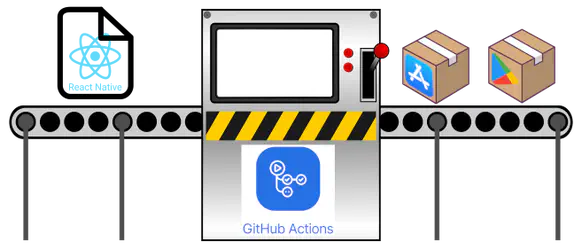
Comments